Quick, what's the most boring thing you could possibly photograph during a trip? A sign? Right! Now I will tell you... why you should photograph lots of signs.
Even if you never include any signs in your photo slideshows, just having the pictures as you're sorting through them helps you remember exactly where you were for a sequence of shots. Maybe you did several trails and scenic overlooks on the same trip, and it's useful to know which pictures are from which spot. For famous locales, you might even assign keywords using the tags feature of Photoshop or other photo management software. Be scrupulous in starting every trip segment with a shot of the relevant sign, and you can quickly select a bunch of thumbnails and assign them all the same tag.
When you are doing a slideshow, a quick shot of a sign can help to serve as an
establishing shot for the photos that follow. You can skip over it quickly, with just a few words in case the name isn't familiar. It adds more impact than if you just say "next we did the such-and-such trail" -- your viewers will see how long the trail is, the elevation of the peak you're climbing, how antique and ornate the street sign is, and so on.
Our recent trip to The Grand Canyon, Bryce National Park, and Zion National Park really illustrated this point for me. My wife diligently took a picture of the sign at every landmark. I figured, why use up several megabytes on the memory card of my expensive DSLR for a picture of a flat board with some lettering? After all, my wife is getting it in case we need it in a slideshow. Well, now sorting at home through a few thousand pictures, I really wish I had taken some reminders of which pictures are from Rainbow Point and which from Fairyland Point. Or when we did the Queen's Garden trail, did we do the Wall Street branch or Thor's Hammer?
Trying to cross-reference mine and my wife's pictures would be a pain -- the clocks on our cameras are a few minutes apart, and we only adjusted one of them for the right time zone, so combining them and doing "sort by date" wouldn't work well. For a long or far-ranging trip, go into the settings menus and make sure
all cameras have identical times to the minute, and are
all on the same time zone.
A little skill with the camera menus will also help with memory card anxiety. Practice switching to a lower resolution to shoot the sign (which after all, you're not going to blow up into a poster-sized print), then back to high resolution, RAW+JPEG, or what have you for the other pictures.
OK, trail signs, road signs, what other sign-like things can we think of to shoot?
Take pictures of informative signs about plants, wildlife, and geology. You might use 'em to identify flora, fauna, and landmarks from other pictures. If the sign is too wide and your camera resolution isn't high enough, take separate right and left shots so that you can read the text when you view the picture.
If you have a memorable meal in a restaurant, take pictures of the relevant menu pages. (You can take the menu away with you and do this at home or at your lodging later.) You'll have a reminder of what to recommend to others, or what wine you really liked.
Sometimes taking a picture of a map display, or a printed map, comes in handy later. I've had situations with 2 people and 1 map, the people need to separate, and the mapless person has a picture for safety. Zoom way in and scroll around in review mode if you need to consult the map on the trail or on the road.
One last tip on this subject. Sometimes I'll want to know at what point I changed some camera setting, such as white balance or ISO. I might want to evaluate how well the change worked, or apply some adjustment like color correction to only the photos taken with a particular setting. (For example, lighten all the photos taken at ISO 100; apply warming filter to all photos taken with white balance "cloudy".) I'll take a throwaway photo of a consistent subject (the sky, the ground, my foot, etc.) to signal when I'm making a change like this in the camera settings.
I hope you'll agree that signs aren't really such boring subjects after all!
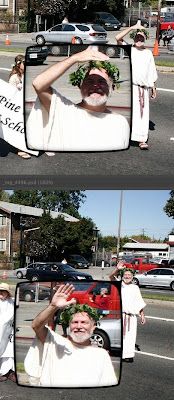
~John+Russell.jpg)